了解帧率的重要性
游戏和多媒体应用的流畅度常常取决于帧率。高帧率意味着更平滑的视觉体验,尤其是在快速移动或复杂场景中。对于开发者而言,监测和优化帧率能够显著提升用户体验。因此,在使用Google Chrome浏览器时,有必要学会如何查看当前页面或应用程序的帧率。
开启Chrome开发者工具
要检查网页中的实时帧率,首先需要打开Chrome浏览器并进入你想测试的网站。当页面加载完成后,可以通过按下“F12”键或者右键点击页面空白处选择“检查”(Inspect)来启动开发者工具。这是一个强大的功能,其中包含各种调试选项和性能分析工具。
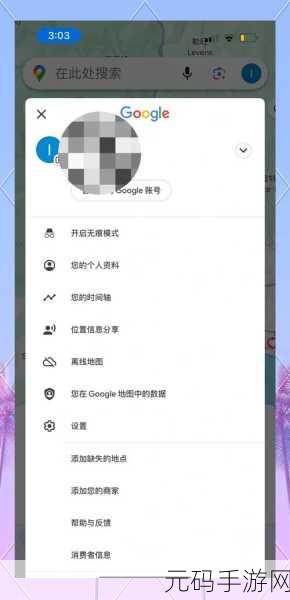
寻找Performance标签
在开发者工具界面内,会看到多个选项卡,如Elements、Console、Sources等。在这些选项卡中找到并点击“Performance”。这个标签专门用于分析网页性能,包括网络请求、脚本执行时间以及渲染过程。同时,它也提供了有关页眉显示内容的一些详细信息。
开始记录数据
为了观察实际的帧率表现,需要开始录制整个过程。在Performance标签里,有一个圆形图标,用来控制录制状态。单击该图标以便开始记录,当你准备停止时,再次点击即可结束录制。这段期间,你可以与网页进行互动,例如滚动或切换不同部分,以捕捉到更多的数据。
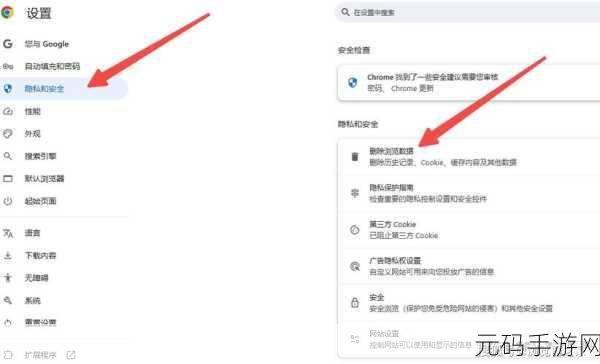
查看结果与分析数据
Recording completed!
D一旦停止录制,将出现一些关于所收集数据的概览。其中包括CPU占用情况、GPU绘制次数,以及最重要的信息——每秒钟展示多少个画面(FPS)。通常情况下,这个值越高,则表明你的设备正在顺利处理这款网站/应用。如果发现低于30 FPS,那可能就表示存在某种瓶颈或者效率问题,需要进一步调查原因所在。
Navigating the Frame Rate Graphs
The performance analysis also includes detailed graphs that show frame rendering over time. Each bar in the graph represents a rendered frame, and you’ll notice color codes indicating whether frames were dropped or took too long to render (over 16ms for 60fps). By hovering over different parts of these graphs, you can get more precise information about where potential bottlenecks may be occurring.
Cascading Effects on User Experience
A poor frame rate not only affects visuals but can significantly impact user interaction with your site or application. For example, if animations lag due to low FPS, users might feel frustrated and leave before completing their intended actions like making purchases or filling out forms. Thus,通过持续监控Frame Rate,并做相应调整,是确保最佳用户体验不可忽视的一环。
Tips for Optimizing Performance Based on Findings
- Simplifying Graphics: Reduce complex animations when they aren't essential.
- Lazily Loading Assets: Only load images/videos as needed rather than all at once upon initial page loading.
- Analyzing Third-Party Scripts: Some external scripts may slow down rendering considerably—consider alternatives whenever possible. ,
- Your Coding Efficiency Matters: This means optimizing JavaScript functions and ensuring efficient DOM manipulation is paramount!



