Windows Update Loop Fix:解决更新循环问题的有效方法
Windows操作系统因其易用性和广泛应用而受到用户喜爱,但有时也会出现令人沮丧的问题,如更新循环。这种现象通常表现为系统在安装更新后重启,却总是回到同一个更新界面,无法完成正常启动。本文将探讨如何修复这一常见但棘手的问题,并帮助您恢复计算机的正常使用。
识别导致更新循环的原因
了解造成Windows Update Loop的根本原因,有助于更有效地找到解决方案。此类问题可能由多种因素引起,包括不完整或损坏的更新文件、驱动程序不兼容、病毒或恶意软件感染以及硬件故障等。如果能够准确定位出错源,就能针对性地采取措施进行修复。
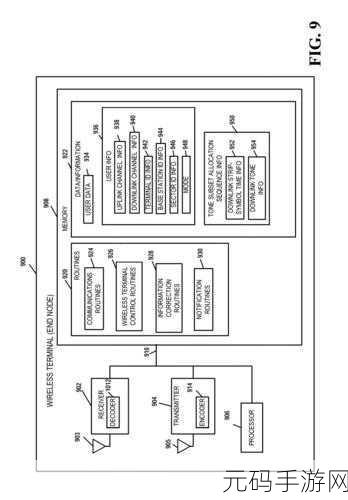
通过安全模式进入系统
当遇到不断重启并显示“正在配置 Windows 更新”的情况时,可以尝试通过安全模式来访问系统。在开机自检阶段,不断按F8或者Shift + F8组合键,直到看到高级启动选项菜单。从中选择“安全模式”以便加载最小化驱动程序和服务,这样可以排除第三方软件干扰,从而使得一些基本功能可用。
使用Windows恢复环境(WinRE)
If safe mode fails to resolve the issue, you can access Windows Recovery Environment (WinRE) by interrupting the boot process three times in a row. On your fourth attempt, WinRE will launch automatically. From here, navigate to Troubleshoot > Advanced options > Startup Repair. This built-in tool scans and repairs common problems that prevent Windows from loading correctly.
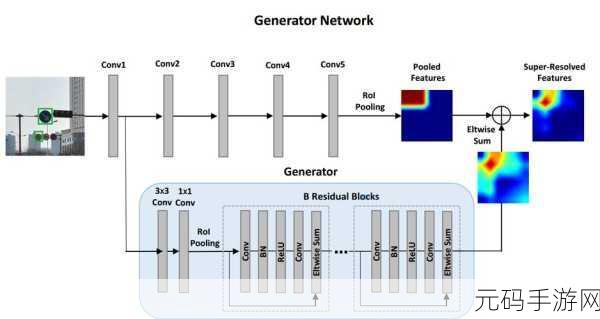
检查与还原最近的更新
The next step involves checking for any problematic updates that may have been recently installed. In WinRE’s advanced options menu, select Command Prompt and enter “wmic qfe list”. This command lists all installed updates along with their status. If a suspect update is identified, it can be uninstalled using commands such as “wusa /uninstall {updateID}”, effectively rolling back recent changes.
运行DISM和SFC工具进行修复
Dism.exe 和 sfc /scannow 是两个强大的命令行工具,用于扫描和修复受损文件。在命令提示符下输入以下两条命令:首先是 DISM 命令,即 "DISM /Online /Cleanup-Image /RestoreHealth",然后执行 SFC 命令,“sfc /scannow”。这两个步骤不仅有助于检测潜在问题,还能自动纠正异常,以确保所有组件都运作良好。
`Registry`编辑器调整设置
If other methods fail to work, consider making adjustments via Registry Editor but proceed with caution since incorrect modifications may lead to further issues. Open Run dialog box (Win + R), type regedit and locate HKEY_LOCAL_MACHINE\SOFTWARE\Policies\Microsoft\Windows\. Look for values related to automatic updates like NoAutoUpdate or AUOptions; changing them might help reset how Windows handles its updating mechanism.
(Note: Always backup registry settings before any modification)
(Please ensure sufficient knowledge of system recovery processes prior engaging.)
- Error Code 0x80070057 - How To Fix It?
- Troubleshooting Common Installation Issues on Windows OS.' '



